I want to say up front that while I'm tech savvy, I've never used Exchange, which seems to be a prerequisite.
So here's some of the issues and solutions I've come up with so far.
Adding Holidays to a Non Default Calendar
In Outlook 2010 (and 2007) you can create an additional calendar to put specific data on.
You cannot, however, easily add holidays to that calendar.
You CAN add holidays to your default calendar and then COPY them to the others, but selecting your calendar and choosing "add holidays" does not work.
Archiving Mailboxes and Retention Policies
Setting a retention policy in Exchange online doesn't really do anything, unless you've selected the "delete" option.
Unless you turn on the Archive mailbox, which uses a portion of your mailbox quota, your retention policies will have no effect.
While you can assign retention policies for all users in the Exchange GUI control panel, you must turn the archive mailbox on individually for each user unless you use the Windows Powershell, an arcane command line interface.
You probably already have Powershell installed, at least you do if you ran the Office 365 install. First you must connect Powershell to Exchange then you must tell Exchange to turn the archive mailbox on for all users. Why the second article doesn't contain the login info, I don't know, but I've come to expect only partial instructions from Microsoft help.
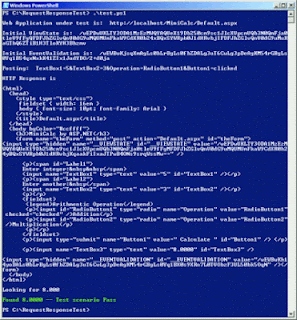 |
| WAKE UP IT'S 1984 |
By the way, Exchange Online Plan 2 claims to have an "unlimited" mailbox size, this is untrue. The mailbox is still limited to 25 Gigs, and the archive is unlimited.
Adding an Account that Simply Forwards Email
So we have some users who, in the migration, received new email addresses. Unfortunately some users outside our organization can't really figure out how to email them at the new address, so we needed to set up alias email addresses without using an Exchange online license.
With some difficulty I eventually found the solution and it is fairly simple.
1. Create a new Distribution Group
2. Choose the Display Name and the Alias and Email address you want. This is the email address you want to create.
3. Add to the Members section the user you want to receive the mail.
4. Save the Distribution Group and then go back into the group to see its details.
5. Under Delivery Management select "Senders inside and outside of my organization", so that people outside of your company can send email to the address.
One Final Note and a Plea
The documentation and help files scattered on the various Microsoft servers is a mishmash of old information, misinformation and downright useless trash. Every time you click the little ? in the corner of a page, you wonder what help system you'll be taken to. Will I see the gold/tan Office 365 online system, or maybe the older grey Outlook Web app system, or maybe the annoying Outlook.com help system?!
You never know cause each page within the Office 365 architecture seems linked to some unrelated help system.
When you call for support you'll likely get a nice person willing to help who, just like you, is Googling frantically for the answers. I've spent a total of 6 hours or so on the phone troubleshooting this email migration, and while the techs were good, they really were only gestalts for my finding the answers myself.
Here's my plea to Microsoft: FIX THIS.
I believe this is a good product. Having synchronized email across all devices is a dream come true, but the amount of hoops one has to go through to make it work properly and just to find information pertinent to their situation is ridiculous. Rarely have I been so frustrated at one company.





No comments:
Post a Comment