My thought, knowing the rig he has, and what it can do, is that his slowdowns are caused less by the video card and more by the basic setup of the PC and the stuff probably running in the background.
While this guide is not designed to eliminate spyware, some of the steps are the same.
Here's some steps to streamline your PC for gaming.
WARNING: Some of the steps involve messing with the basic startup, registry and other features of your PC. I accept NO responsiblity for any stupid mistakes you make by messing around with Msconfig etc.
1) Remove Unused Applications from your System.
Who knows what kind of stuff is on your PC? YOU SHOULD! Get into the control panel and start removing those applications you installed to try-out. Keep an eye out for spyware that may have been installed. (See 4)
2) Allow as few programs to launch on start up as possible.
Many vendors provide apps that install helper-apps designed to increase startup speed of their apps, as well as taskbar residents that serve only to eat RAM and CPU cycles.
To do this, we'll get a little help from MSCONFIG, a little app that's been included with Windows for ages. You can access MSCONFIG by clicking on your start button, [click RUN on XP] and then type in MSCONFIG and hit enter.
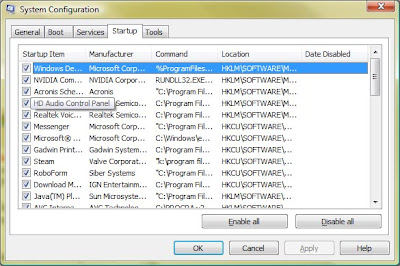
You'll see the System Configuration dialog box appear. The tabs indicate different aspects of your PC's system. Select the "Startup" tab and scroll through the list. Read the vendor name and software path to better understand what each application does. DO NOT uncheck something you're completly unsure of. When in doubt, Google the application name, especially the exe name. To disable an application from startup, uncheck it here and select "ok". When you reboot the application shouldn't start up and you will receive a notice that you used the "system configuator" to make changes to the startup. Turn of the warning message if you're happy with the boot up.
If you're using a laptop, you're likely to see applications related to the proper functioning of your touchpad. Again, if you're unsure what something does, don't uncheck it until you are sure.
3) Run CCLeaner.
CCleaner is a little tool for cleaning up your system. Download it, run it. Do so regularly.
4) Run Hijackthis to ensure a clean, spyware-free existence.
I've talked about this great program, Hijackthis before and I must reiterate its greatness. This application is designed to help you root out spyware and other nefarious applications by digging thru the running processes, startup applications, and browser extensions. Use this program with care, when in doubt, seek assistance in using it.
NOTE: DO NOT DOWNLOAD HIJACKTHIS FROM ANY SITE OTHER THAN TRENDMICRO AND ITS AFFILIATED LINKS. There are fake versions out there that are infected with spyware.
You might come across a startup application that will simply not cease from working when unchecked from the MSCONFIG window. Hijackthis can help you better understand what the application is and can possibly stop it.
As I stated before, make sure you know what something is before shutting it down.
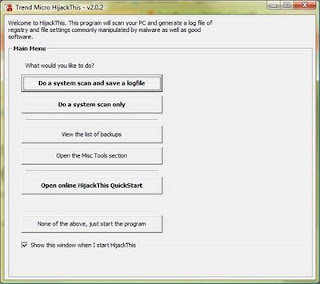
Once you run Hijackthis, click "Do a system scan only" (unless you're wanting to save a log).
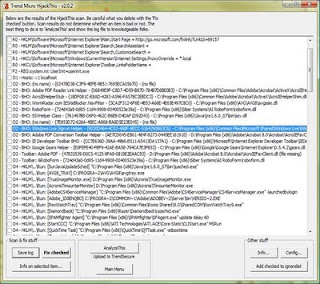
From this list you'll be able to select startup applications, browser helper objects, services and toolbars and other aspects of your system to eliminate. Hijackthis saves backups of the items you remove, if you ask it to, in the case you need them later. Some websites will also examine your Hijackthis logs to determine if you have a problem and help you fix it. I do not offer this service.
5) Free Up Resources
Before starting up the system-intensive game, make sure you have other applications closed (especially if you're going to play multiplayer.) Applications that use a lot of RAM (Photoshop, Premier, etc.) or CPU (videos players, video recording/converting) will cause framerate issues in game. If you're playing multiplayer, also make sure that any net-intensive apps are shutdown. Don't try to download torrents, videos, or games while playing unless you're sure of your network and system's capabilities. When all else fails, you can open the taskmgr (Start, [run], taskmgr) too see what is going on.
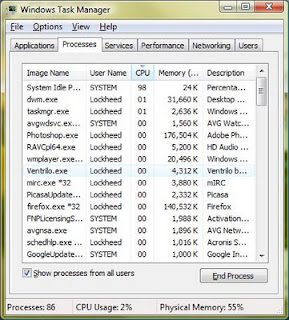 Sometimes you may find apps stuck open (such as Windows Media Player is in this example) and resource hogs by sorting the Processes list by CPU and/or RAM.
Sometimes you may find apps stuck open (such as Windows Media Player is in this example) and resource hogs by sorting the Processes list by CPU and/or RAM.Final Thoughts
There's no reason anyone with several Gigs of RAM, an i7 processor, and an Nvidia 285 should be complaining about speed or framerate issues in a current-era game unless the game has issues of its own, the system's resources are mismanaged, or there is a spyware issues.
Far Cry 2, for example, has issues on some systems when using DirectX 10. After some time in-game, the game will begin to stutter and slow to a crawl. The fix is to use DirectX 9, which you can do by accessing the Graphics menu in-game.
Bit-torrent related applications can and will eat all of your net bandwith, Windows Media Player likes to get stuck open and Firefox can sometimes eat CPU cycles, when in doubt, check taskmgr and/or Hijackthis taskmanager for more details.
For those of you who just have to have the fastest machine on the block, go for it, but I can guarantee that on a 22" (or smaller) LCD monitor, you will see very little, if any, performance increases with a 295 over a 285. But if you've got a GeForce 8800 or ATI 3800 series, you will see dramatic increases in performance with a higher-end video card. But keep this in mind for the most dramatic increases in performance in upgrading: first RAM, second video, third CPU. This assumes that you have at least an Intel core duo2 (or similar AMD), a game-quality video card (at least a GeForce 8600 or ATI 2600), and 2 Gigs of RAM.
I'll surely add to this post as other ideas occur to me. Please feel free to add your comments/suggestions.
Happy Gaming!

Ohhh... FORGOT, make sure to have at least 2 GIGs of HD space free on your boot and/or swap file drive as well as the drive where the game stores its save files. Defrag both REGULARLY.
ReplyDelete